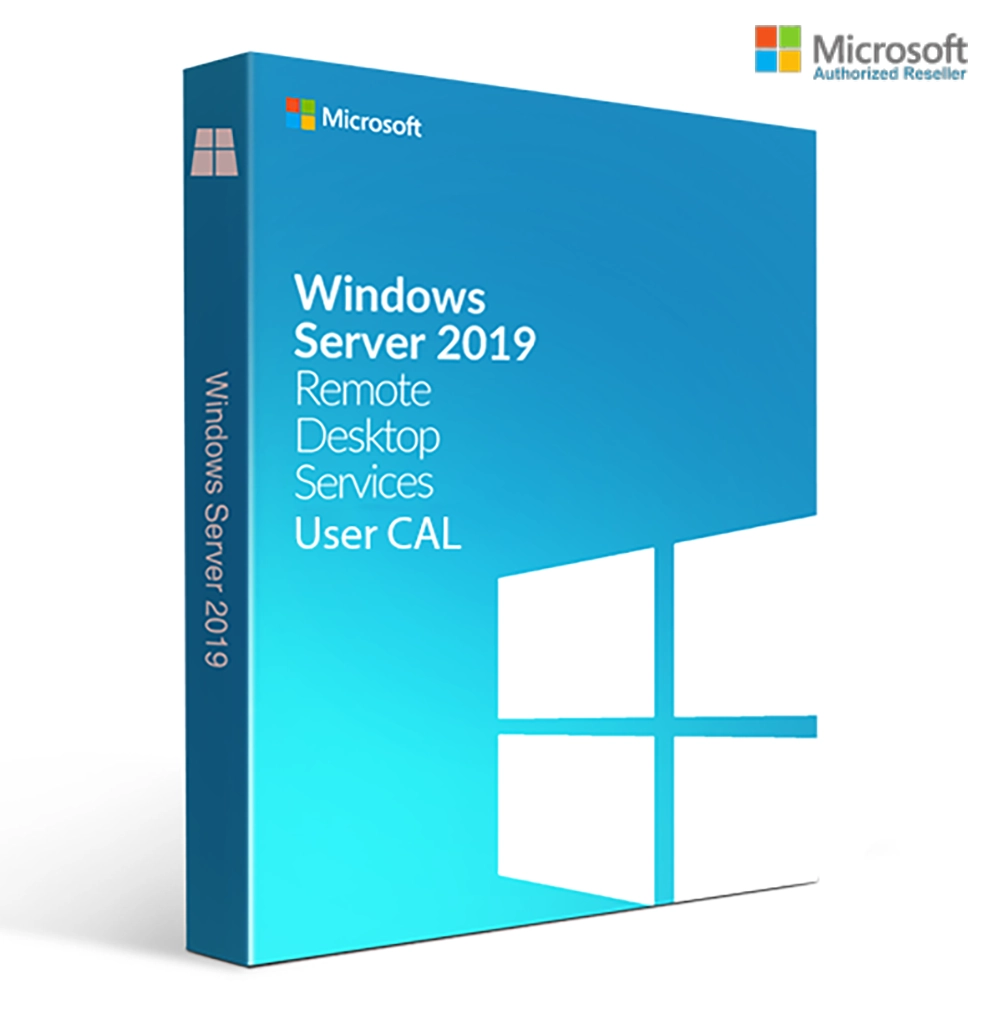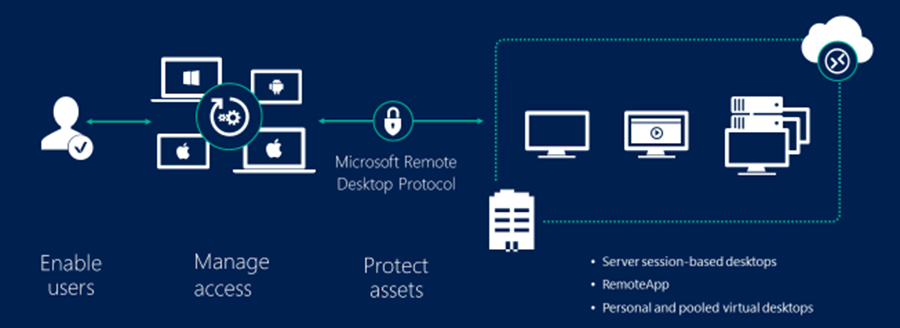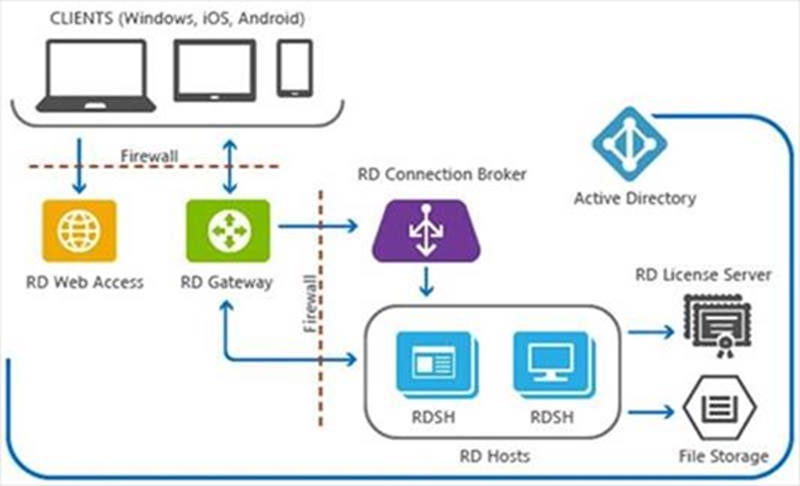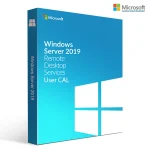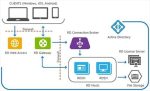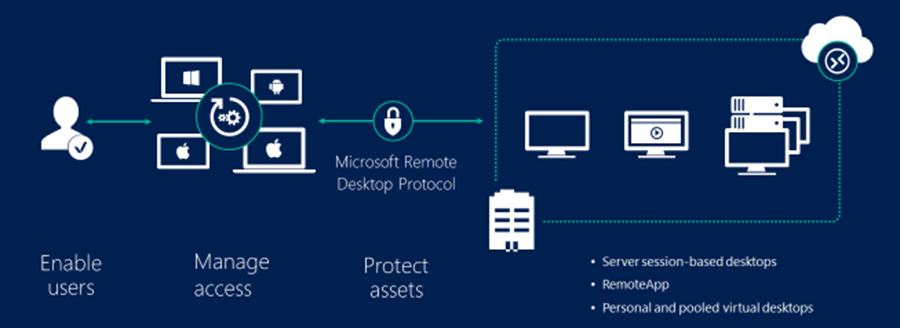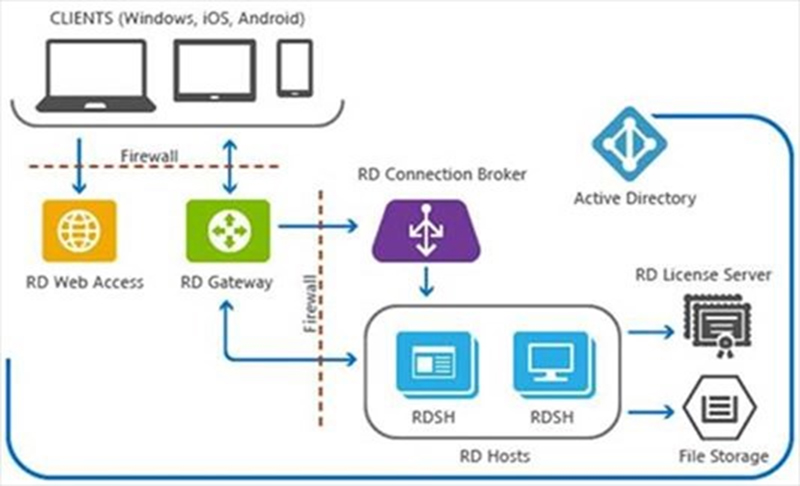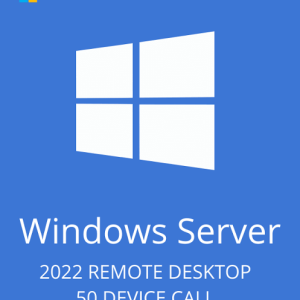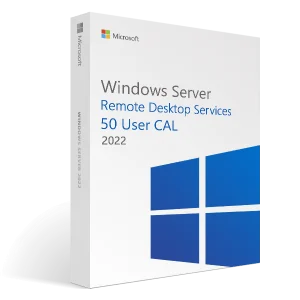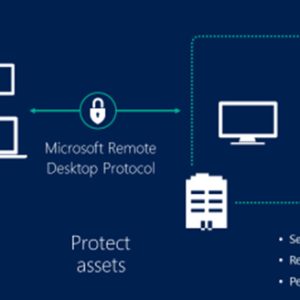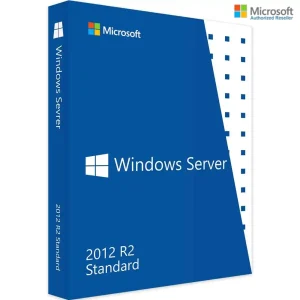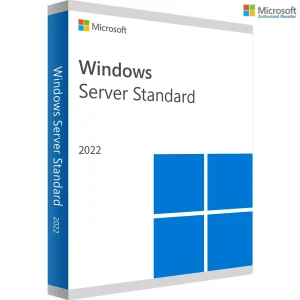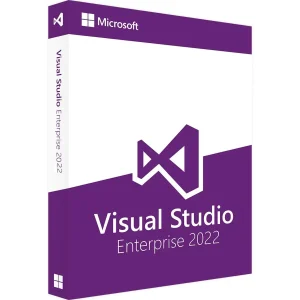Windows Server 2019 Remote Desktop Services user connections (50) Key
WINDOWS SERVER 2019 REMOTE DESKTOP SERVICES RDS CAL
Windows Server 2019 – Each user and device that connects to a Remote Desktop Session host need a client access license (CAL). You use RD Licensing to install, issue, and track RDS CALs.
When a user or a device connects to an RD Session Host server, the RD Session Host server determines if an RDS CAL is needed. The RD Session Host server then requests an RDS CAL from the Remote Desktop license server. If an appropriate RDS CAL is available from a license server, the RDS CAL is issued to the client, and the client is able to connect to the RD Session Host server and from there to the desktop or apps, they’re trying to use.
There is a licensing grace period of 180 days during which no license server is required. Once the grace period ends, clients must have a valid RDS CAL issued by a license server before they can log on to an RD Session Host server.
UNDERSTANDING THE RDS CAL MODEL
There are two types of RDS CAL:
RDS Per User CALs
RDS Per Device CALs
WINDOWS SERVER 2019 REMOTE DESKTOP CAL – USER CAL
Securely connect remote users
Users can get access from managed or unmanaged devices
Connect to session-based or virtual-machine based desktops
Use datacenter apps within corporate networks or from the internet
WINDOWS SERVER 2019 REMOTE DESKTOP CAL – DEVICE CAL
Securely connect remote users
Users can get access from managed or unmanaged devices
Connect to session-based or virtual-machine based desktops
Use datacenter apps within corporate networks or from the internet
THE FOLLOWING TABLE OUTLINES THE DIFFERENCES BETWEEN THE TWO TYPES OF WINDOWS SERVER 2019 CALS:
| Per Device | Per User |
|---|---|
| RDS CALs are physically assigned to each device. | RDS CALs are assigned to a user in Active Directory. |
| RDS CALs are tracked by the license server. | RDS CALs are tracked by the license server. |
| RDS CALs can be tracked regardless of Active Directory membership. | RDS CALs cannot be tracked within a workgroup. |
| You can revoke up to 20% of RDS CALs. | You cannot revoke any RDS CALs. |
| Temporary RDS CALs are valid for 52–89 days. | Temporary RDS CALs are not available. |
| RDS CALs cannot be overallocated. | RDS CALs can be overallocated (in breach of the Remote Desktop licensing agreement). |
When you use the Per Device model, a temporary license is issued the first time a device connects to the RD Session Host. The second time that device connects, as long as the license server is activated and there are available WINDOWS SERVER 2019 RDS CALs, the license server issues a permanent RDS Per Device CAL.
When you use the Per User model, licensing is not enforced and each user is granted a license to connect to an RD Session Host from any number of devices. The license server issues licenses from the available RDS CAL pool or the Over-Used RDS CAL pool. It’s your responsibility to ensure that all of your users have a valid license and zero Over-Used CALs—otherwise, you’re in violation of the Remote Desktop Services license terms.
An example of where one would use the Per Device model would be in an environment where there are two or more shifts using the same computers to access the RD Session Host(s). The Per User model would be best for environments where users have their own dedicated Windows device to access the RD Session Host(s).
To ensure you are in compliance with the Remote Desktop Services license terms, track the number of RDS Per User CALs used in your organization and be sure to have enough RDS Per User CALs installed on the license server for all of your users.
You can use the Remote Desktop Licensing Manager to track and generate reports on RDS Per User CALs.
WINDOWS SERVER 2019 RDS CAL VERSION COMPATIBILITY
The RDS CAL for your users or devices must be compatible with the version of Windows Server that the user or device is connecting to. You can’t use RDS CALs for earlier versions to access later versions of Windows Server, but you can use later versions of RDS CALs to access earlier versions of Windows Server. For example, an RDS 2016 CAL or higher is required to connect to a Windows Server 2016 RD Session Host, while an RDS 2012 CAL or higher is required to connect to a Windows Server 2012 R2 RD Session Host.